First Translation - Preparations
Drop documents on the Dashboard
memoQ starts with the Dashboard. If you have documents to translate, you can drop them on the Dashboard: drag them to the box that says Drop files here…, and release the mouse button.
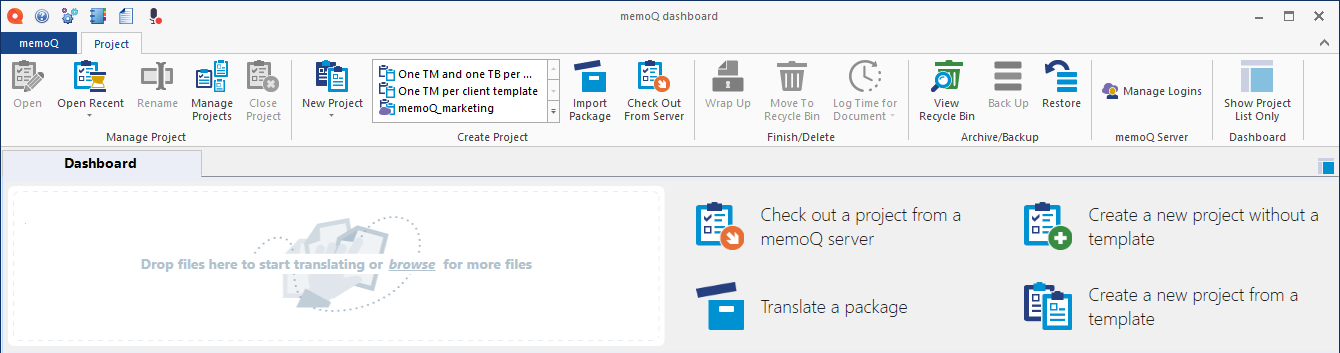
To drop a document, open the folder where the document is. Click the icon of the document, and hold the mouse button while you drag the button to the Drop files box of memoQ.
Start translating or drop more documents
After you drop the first document, you can drop more – or you can start translating:
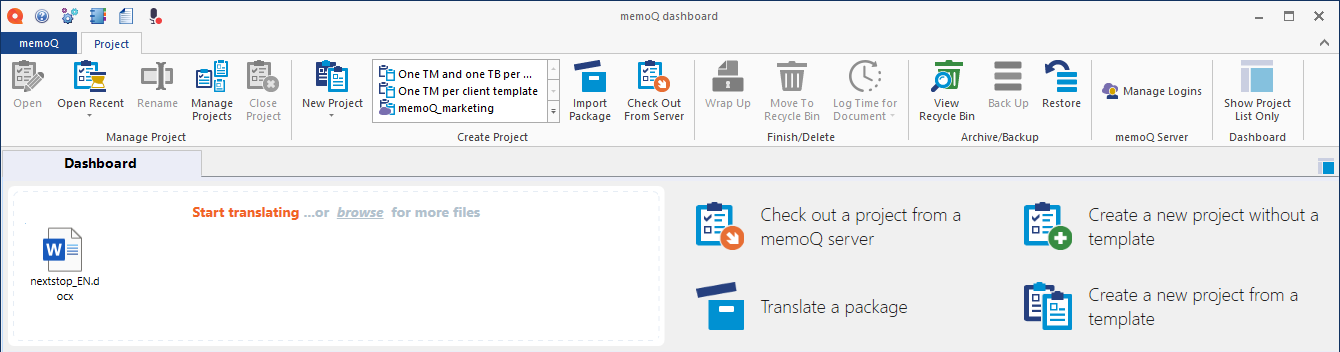
For now, let’s say we have this one document. Click Start translating.
memoQ will set up a project for you
memoQ will take a few moments to read through your documents, and find out their language. That will be the source language of your job. Then the Create new project from template window opens.
In this window, you must fill in two things before you can move on: the target language, and the name for your project.
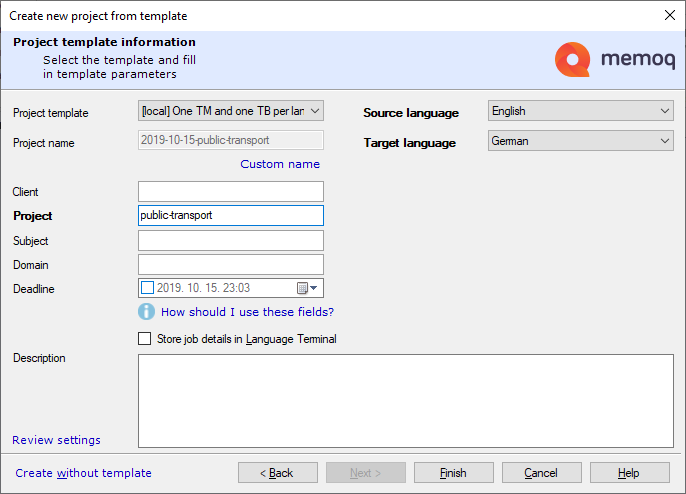
memoQ will combine the current date and the project name into a name for your job.
If you work for more than one client, and if you work in several subject fields, you might want to fill in the Client and Subject boxes, too.
When this is done, click Finish. memoQ will prepare for your job, and display a Progress window that shows what it’s doing.
Some more names – and a look under the hood
Your source documents will be imported: memoQ will read through them, and separate the text from the form, or more precisely, the formatting. When you translate the document, you will get the text, while the form – all those complex formatting instructions that come with the format of the document – are safely stored in a database.
When you finish translating the document, you can tell memoQ to export your translation. memoQ then takes the formatting instructions, and combines them with the new text of your translation, and saves it in a new document. The result is a document that looks exactly the same as your source document, but its text comes from the translation.
memoQ will set up one translation memory and one term base for you. If you leave everything in the Create new project… window as they are, memoQ will use one translation memory and one term base for each language pair. Next time, if you start another translation job, and it’s in the same language pair, memoQ will use the same translation memory and term base.
If you have several clients, and you want to use a separate translation memory for each of them, you can tell memoQ to use a different template: in the Create new project from template window, choose [local] One TM per client template from the Project template box.